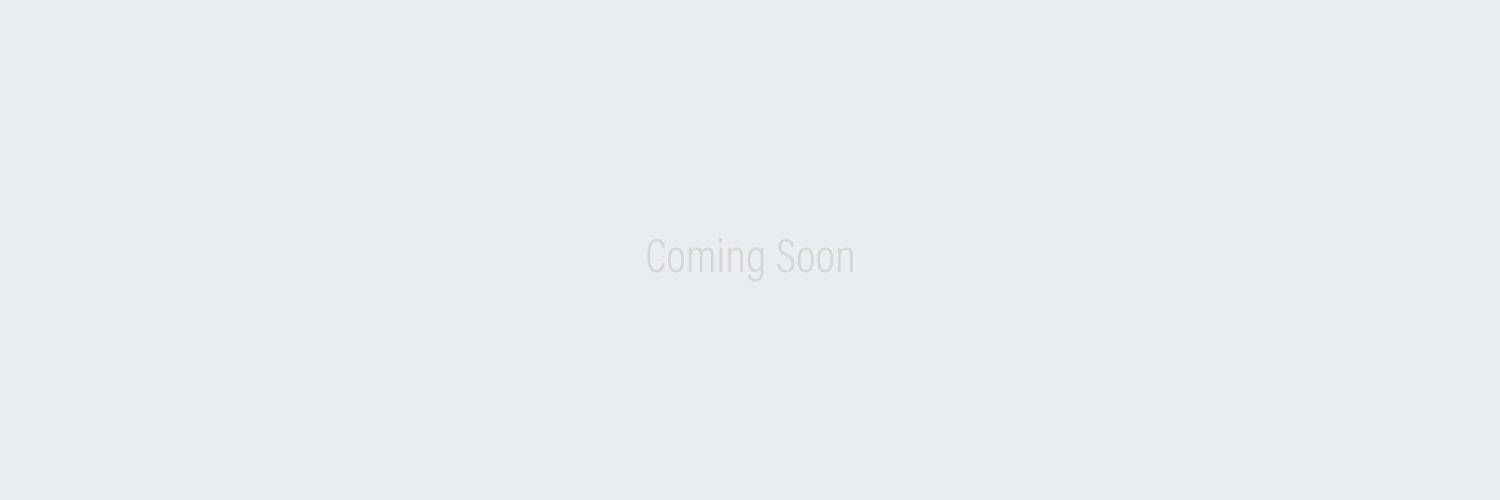Setup Tickets
- Open “Registration & Ticketing” available in the Active Modules from your event Dashboard
- Open “Ticket Types”
- To add a new ticket type, click on “Create Ticket Type”
- Fill in the necessary details for the ticket type
- Restrictions – Sets a restriction on number of tickets that can be purchased at once by an attendee
- Visibility – To enable the ticket type, toggle the “Is Enabled” switch to Green. To hide a ticket type, toggle the “Is Hidden” switch to Green.
* Disabled and Hidden tickets will not be available for the attendees to purchase. - Paid Tickets – To make a ticket paid type, toggle the “Is Paid?” switch to Green and enter the price of the ticket
- Click on “Save”
Similarly you can add multiple ticket types with different pricing.
Stripe Integration
- Open “Payment Gateway” from the Registrations & Ticketing Module
- Click on “Connect with Stripe”
- Connect your existing Stripe Account or create a new Stripe Account if required
- Once done, choose account and click on “Connect”
- You will be redirected to the Admin Panel and your stripe accounted will be connected successfully
Setup checkin app to sell tickets onsite
- Open the Checkin by AIDA Hub app on your iOS device
- Click on “Settings” icon present on the top left corner
- Click on “Select Mode”
- Select “Self registration”
- Click on “Enabled Ticket Types”
- Choose the ticket types from the list that you want your attendees to purchase
With the above mentioned steps, you are all good to start selling onsite tickets.
The attendees will be able to choose between different ticket types and make purchases.
Advance Options
You can also sell addons with a particular ticket type or provide coupon codes as discounts.
Manage Addons
- Navigate to “Home” on the Registration & Ticketing module
- Click on “Manage Addons”
- Click on “Create New Addon”
- Provide necessary information for the addon
- Visibility – To enable the addon, toggle the “Is Enabled?” switch to Green.
- Available to – Choose the ticket types for which the addon applies to
- Paid Tickets – If the addon is paid, toggle the “Is Paid?” to green and mention the price of the addon.
- Click on “Save
The addons will be available for your attendees while purchasing a ticket.
Manage Coupons
- Navigate to “Home” on the Registration & Ticketing module
- Click on “Manage Coupons”
- Click on “Create Coupon Code”
- Provide necessary information to create a coupon code
- Click on “Save”
The coupon codes will let your attendees claim discounts on ticket purchases.
This marks the end of this article. If you have any questions please email support@nunify.com & we would be happy to help.