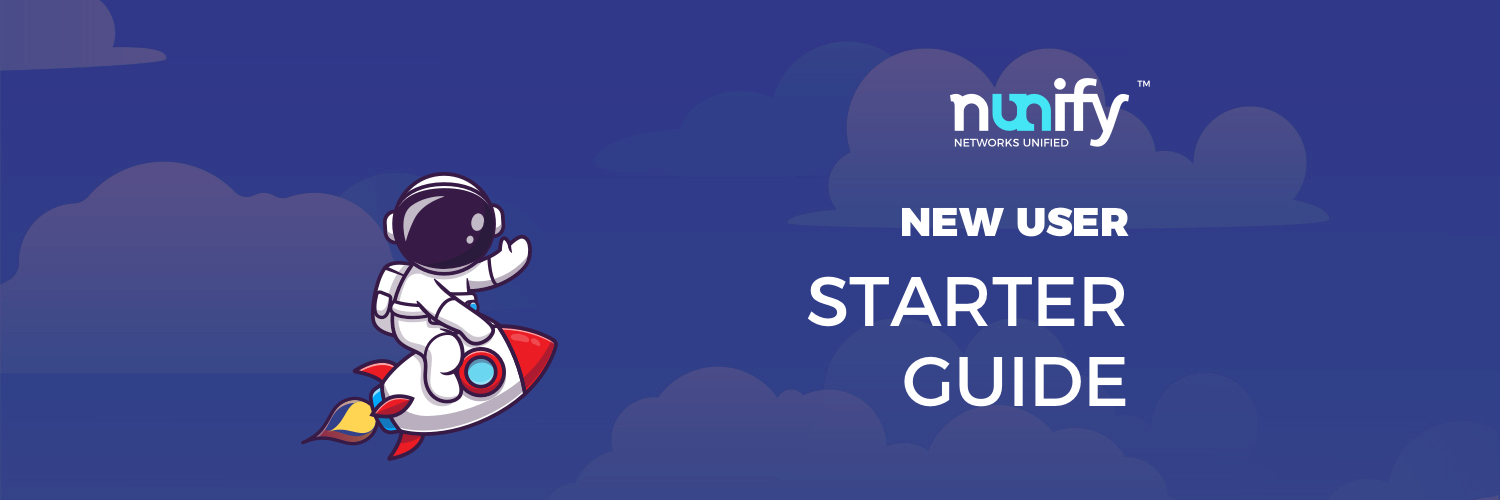Conducting an online event can be a daunting task. From registrations to the on-day execution, there is a lot of work involved in executing an online event. Nunify, a next-generation webinar and virtual event platform, aims at simplifying the process for you, while providing a seamless user experience for organizers and attendees.On Nunify, one can organize a variety of online events, such as webinars, online training, virtual conferences, live meetings, and more.
Let us walk you through the process of setting up an account and creating an event. Here’s a quick guide that will help you understand and practice the essential steps involved in using the exceptional features of Nunify and gearing up for an exciting experience in the world of online events.
Activating your Nunify Account and Setting Up an Event
To sign up for your own free account, visit (https://www.nunify.com/). As you click on the link, the homepage will appear. Click on ‘start free trial’.
You will be taken to a page where you will have to choose the type of event you are planning to host. It can be a conference, webinar, exhibition, workshop, and so on. On selecting the event type, you can set the date and time of the event and whether it is a free or paid ticketed event.
After filling in all the information, you can click on the ‘Next’ button. You will be asked to pick a logo for your event. After this, you can choose to customize the theme of your event on the basis of the options shared and finally, you can create your account by entering your name and an email ID. An OTP will be sent to your email ID and once you enter it on Nunify, your organizer account and your event will be created.
Once the event is created, you can add the names of speakers and attendees who will be participating in the event.
Creating a Live Streaming Session
In order to create a live session on Nunify, follow the given steps –
- Log into your virtual event organizer account
- Click to select the virtual event you want to manage
- Select “Manage Agenda”
- Click on the “Add Session” button, present on the top-right
- A session form will appear. Fill in the details
- Make sure you choose the correct streaming source, choose “Nunify Live” to use the native live streaming experience
- Click on “Save”
As you refresh the virtual event listing page, the newly created session will be visible in the schedule. To see your online event listing page, click “Home” and then click the home page link after clicking the “Event link” button on the top right.
Pro tip: You can create multiple live streaming sessions by uploading the entire agenda in an excel sheet format. Click on the “import sessions” button instead of “Add Session” and you can download a template that you can fill in and upload.
Assigning Speakers for a Live Session
Nunify allows you to assign either one or multiple speakers for one session. To assign a speaker for your live session, follow the given steps –
- Click on “Home”
- Click on “Manage Agenda”
- Select the live session in which you wish to assign a speaker
- Go to “Speakers”
- Type and select the name of the person you wish to assign as a speaker and click on ‘Save’
Adding Attendees to Your Live Session
You can add numerous attendees to your live session. To know how, follow the given steps –
- Click on “Home”
- Click on “Manage people”
- Click on “Add user”
- Fill in the basic information about the user like name, email address, designation, etc., and click on “Save“
The particular user will be added to the virtual event as an attendee.
Pro Tip: You may also ask attendees to register for your event themselves. All you have to do is send them the event link and they can click the “Register” button to gain access to the virtual event and it’s live streaming sessions, To see your online event listing page, click “Home” and then click the home page link after clicking the “Event link” button on the top right.
How can Attendees View a Nunify Live Streaming Session
If you are an attendee and wish to view the live session on Nunify, you need to follow the given steps:
- Click on the event Link
- Click on the “Register” button
- Enter your email id and the OTP you have received
- Click on the “Schedule” button
- Select the session that you want to attend
Sharing your Screen in a Session
In order to share your screen in a session, first access the Nunify live session where you are assigned as a speaker.
Once you have loaded into the required session, follow these steps –
- Click on the “+” button present in the toolbar on the screen
- Click on the ‘Share Screen’ button
- You can choose to share your entire screen, an application window, or a specific browser tab
You can press the stop presenting button to stop sharing your screen. Only the host and the speakers have the capability to share their screen in a session conducted on Nunify.
Viewing the Participant List
The participant list allows you to see who the attendees in your session are. To access the list of participants, follow these steps –
- Access the live streaming session on Nunify
- Click on the “People” tab, located at the bottom of the screen
- A list will appear which contains the name of people who are a part of this session. The list also indicates the host and speakers of the session
Adding a Nunify Event to your Calendar
You can add a Nunify event to your calendar app, to set up a reminder for the date and time of a session that you would be interested in attending.
To do so, follow these steps –
- Access the Nunify event page
- “Register” for the event
- Click on the “Add to Calendar” button and then click on the calendar app that you use
- Your event will be added to the chosen calendar app
In addition to these basic features, Nunify is also equipped with various advanced features such as a multi-broadcast facility, integrated registration and ticketing, auto-recording and replay, push notifications, reaction emojis, and a lot more to make your online event interactive and engaging.
With all these features in place, Nunify acts as a comprehensive platform to host, attend, and manage all your virtual events & webinars. So, what are you waiting for? Create your online event and get ready to indulge in an immersive modern digital experience!